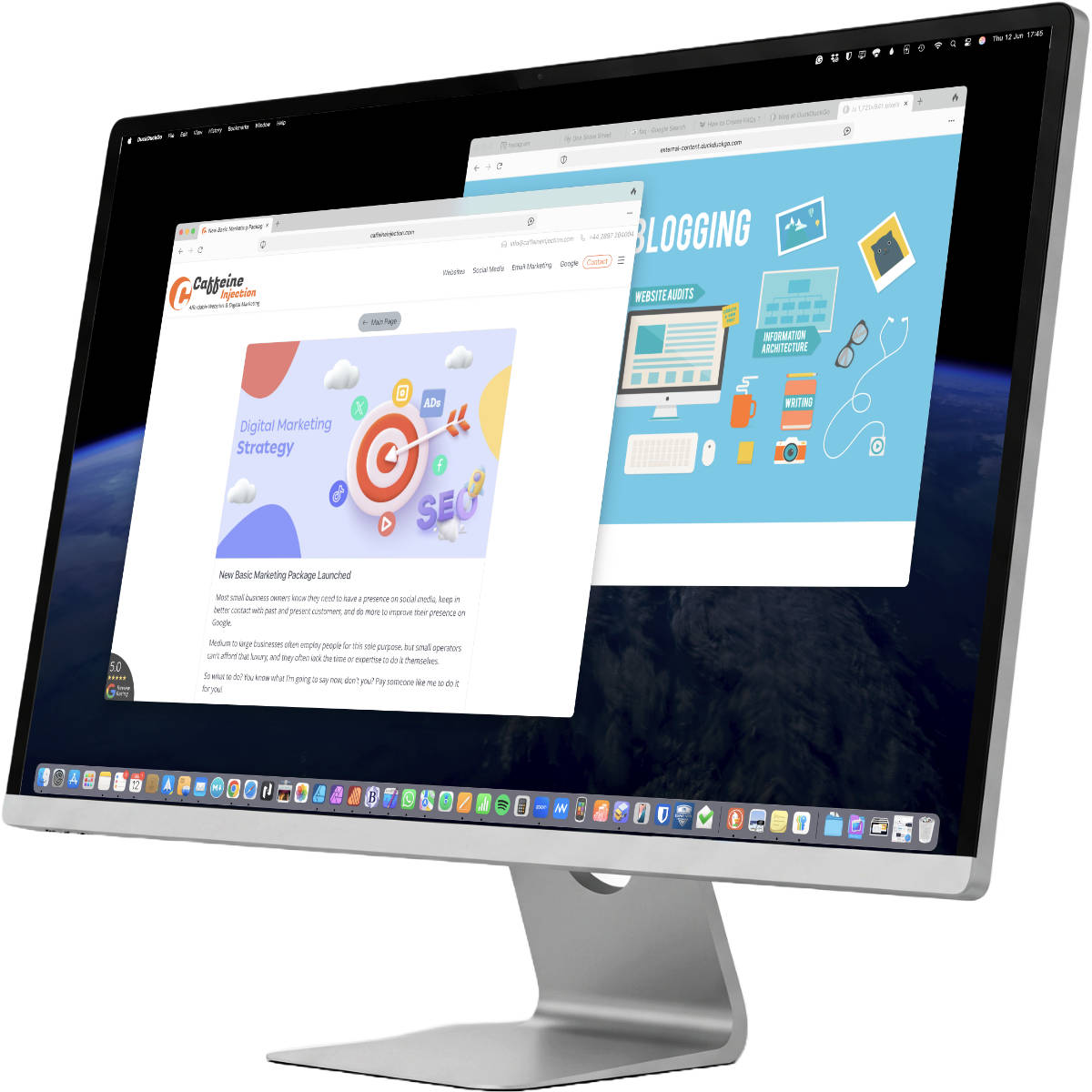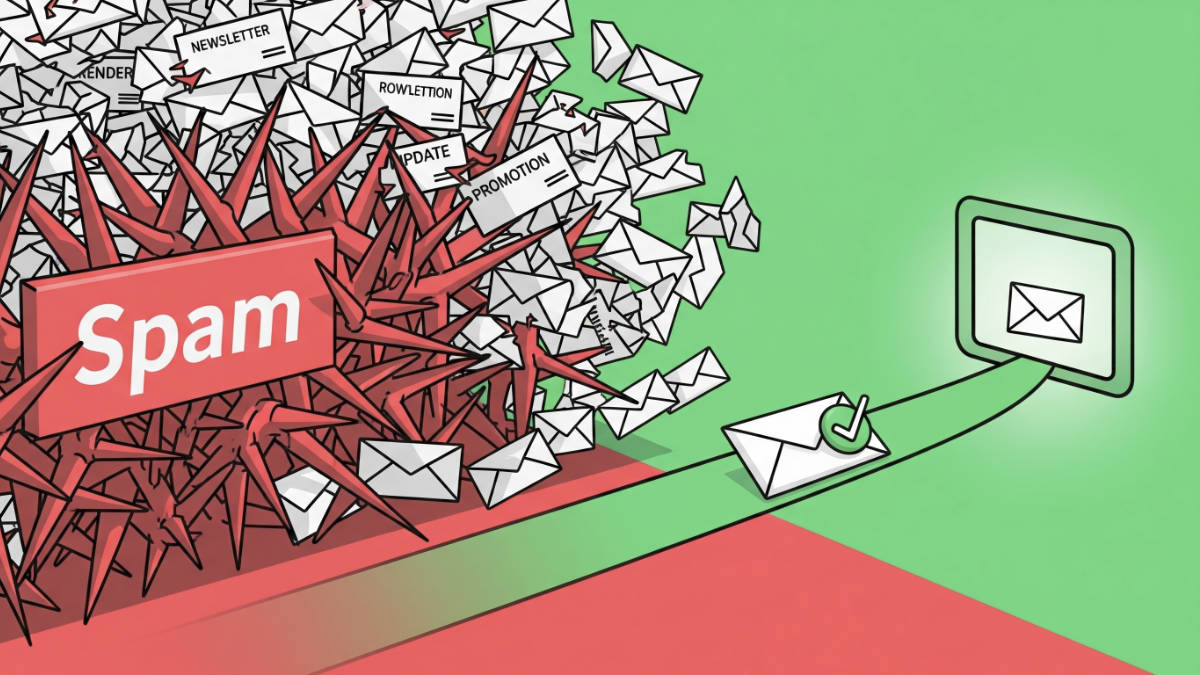
A Guide to Fixing Email Spam Issues
Anyone who reads my blog knows I offer an email marketing service. But hey, not everyone wants to use me (boohoo!), and some prefer to do it themselves with a platform like Mailchimp. And that's cool – you might miss out on my trade knowledge and sparkling wit ;-), but you can save a few quid.
But here's something you absolutely have to understand: making a pretty-looking newsletter is only half the battle. Actually getting it into your recipients' inboxes and not their spam folder? That's the real challenge.
And there's one huge trap that so many DIY'ers (and even a lot of so-called pros) fall straight into...
The Trap: Your Normal Email vs. Your Newsletter's Authentication
Here's where it gets really tricky. You, or your IT person, might have already set up the correct SPF and DKIM records for your domain so that your normal, day-to-day business emails (sent from Outlook or Gmail) don't go to spam. This is great.
However, those records only authorise your main email server.
When you use a third-party platform like Mailchimp to send a newsletter, you are sending from their servers. You need to add additional and specific DNS records to prove to the world that you've given that platform permission to send emails on your behalf.
This is the difference between simply verifying an address and truly authenticating your domain for a specific service. * Verifying an Email Address: This is like proving you have the keys to your house. You've shown the platform you can receive mail there. * Authenticating a Domain: This is like showing your official ID (Passport). It proves to the world's email servers that the platform you're using is an authorised sender for your domain.
Gmail's warning is telling you that your newsletter platform didn't show any official ID. That's a massive red flag for any spam filter.
The Fix: A Step-by-Step Guide to Domain Authentication
To solve this, you need to add the specific authentication records provided by your email marketing platform (like Mailchimp, etc.) to your domain's DNS.
Step 1: Find Your Authentication Settings
Log in to your email marketing platform and look for a section in the settings called "Domains," "Sending," or "Authentication." In there, you should find an option to "Authenticate" or "Verify" your sending domain (e.g., yourdomain.com).
Step 2: Generate Your DNS Records
Your platform will then generate the necessary DNS records for you. These will typically be a couple of CNAME or TXT records with unique names and values.
Step 3: Add the Records to Your Domain's DNS
Copy these records. Then, log in to wherever you manage your domain (e.g., 123 Reg, GoDaddy, or your cPanel) and find the "DNS Editor" or "Zone Editor." Here, you will add the new records exactly as your email platform provided them.
Step 4: Wait and Test
Once you've added the records, it can take anywhere from a few minutes to a few hours for the changes to be seen. Your email platform's dashboard will update to show your domain is "Verified" or "Authenticated."
Once it's verified, send another test email to Gmail. The warning should be gone, and your email should land right in the inbox.
Get it Right from the Start
Getting these technical details right is the difference between a professional email campaign that gets results and one that gets lost in spam folders. It’s a foundational step that can't be skipped.
It can be a bit of a headache to set up, but it's a "do it once, do it right" task. Of course, if you'd rather not deal with the hassle, all of my Email Marketing packages include a full, professional authentication setup as standard.